SP flash tool is a very useful software which is mainly used in flashing Stock ROM, Custom recovery and also fixing in some extreme cases ( firmware update, Flash recovery, unbrick a bricked android device etc.).
A bricked android device is an android device which boots up but gets stock in it's boot loop (boot process). With the aid of SP FlashTool, you can easily bring your android device back to it's full functionality.
SP FlashTool also known as SmartPhone FlashTool works with MediaTek Android smartphones (MTK based). SP FlashTool can also used for installing TWRP Recovery into some android devices.
See Also:
>>DOWNLOAD INFINIX STOCK ROM FOR ALL INFINIX ANDROID DEVICES.USES OF SP FLASHTOOL
>>Read/Write parameters.
>>Flash custom Rom (Scatter based).
>>Flash to android stock Rom (Scatter based).
>>Fixing bricked devices.
>>Formatting/Erasing/Resetting MTK based device.
REQUIREMENTS FOR SP FLASHTOOL
>>A functioning PC
>>USB Data cable.
>>Drivers (MediaTek USB VCOM drivers ).
>>Device stock Rom (Scatter file included).
>>SP FlashTool.
HOW TO USE SP FLASHTOOL
>>Download and unpack Stock Rom/Firmware of the device you wish to flash.
>>Download and install MediaTek USB VCOM drivers.
>>Download and unzip SP FlashTool.
>>Launch SP FlashTool on your PC.
>>Load the scatter file by clicking Browse.
>>Locate the folder containing the firmware files and select the scatter file for your device.
>>After selecting the scatter file, wait for a while for the files to load in SP FlashTool and all the files needed for flashing your device will be displayed.
>>If you don not require all the files to flash your device you can uncheck the check box of the file, if not then proceed to the next step.
>>Click the Download button.
>>Enable USB Debugging on your android device. This can be done by going to setting>>developer option>>USB debugging>>on. If you can't find the Developer Option then go to settings>>about phone click on build number 7 times to turn on developer option.
>>Switch of your android device.
>>Connect it to the PC via USB cable and the flashing process will begin immediately.
>>Do not shake or disconnect your android device during this process to avoid damage.
>>When complete a success message will be displayed on the screen.
>>Unplug your device and switch it on and that's all.
DOWNLOAD LINKS:
The download link for all the required files are listed below;
See Also:
>>DOWNLOAD INFINIX STOCK ROM FOR ALL INFINIX ANDROID DEVICES.
If you follow all of the above steps you shouldn't encounter any issue but if you do, put it in the comment box below and we will get back to you.




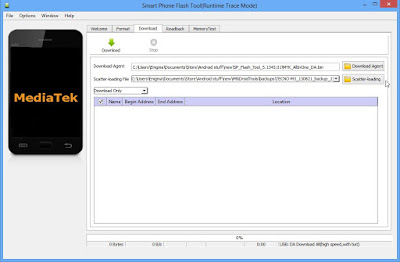
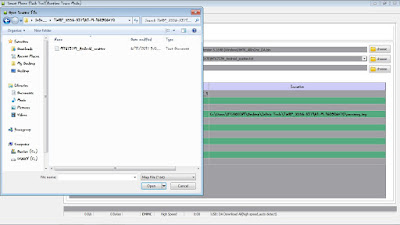









No comments:
Post a Comment